STEP 1: Gather Exported Files
The first thing that must be done is to gather 3 exportable databases and 2 exportable reports from ZOHO. All steps shown will suggest to export in XLSX file format, but CSV can be used under most circumstances (eliminating Step 2 which converts XLSX to TSV format).
Exporting the ZOHO Inventory
From the ZOHO main menu, proceed to Inventory… Items… and select the menu icon (image of 3 dots) on the top right corner and locate the Export Items menu selection.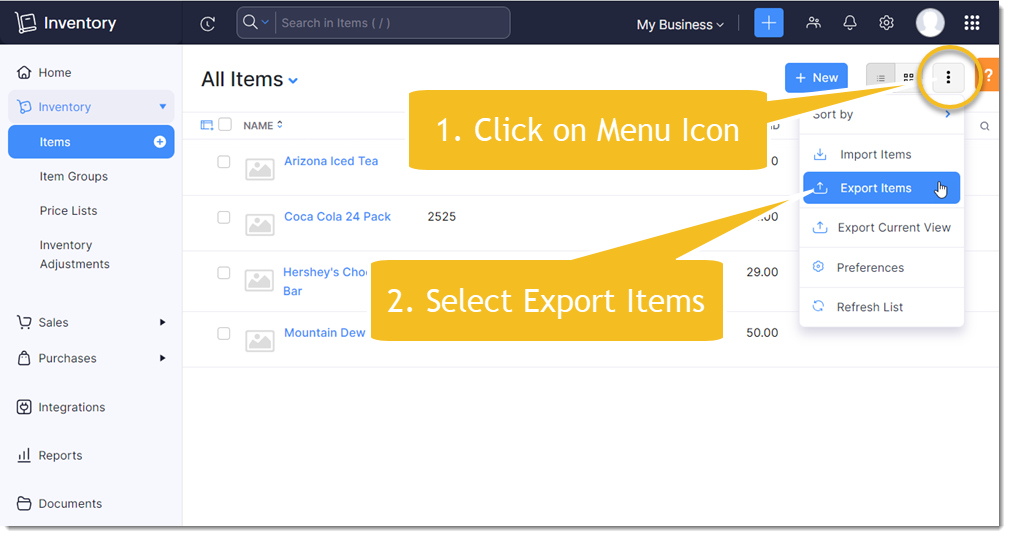
Next, from the Export window, select XLSX (Microsoft Excel) as the export method and press the Export Button.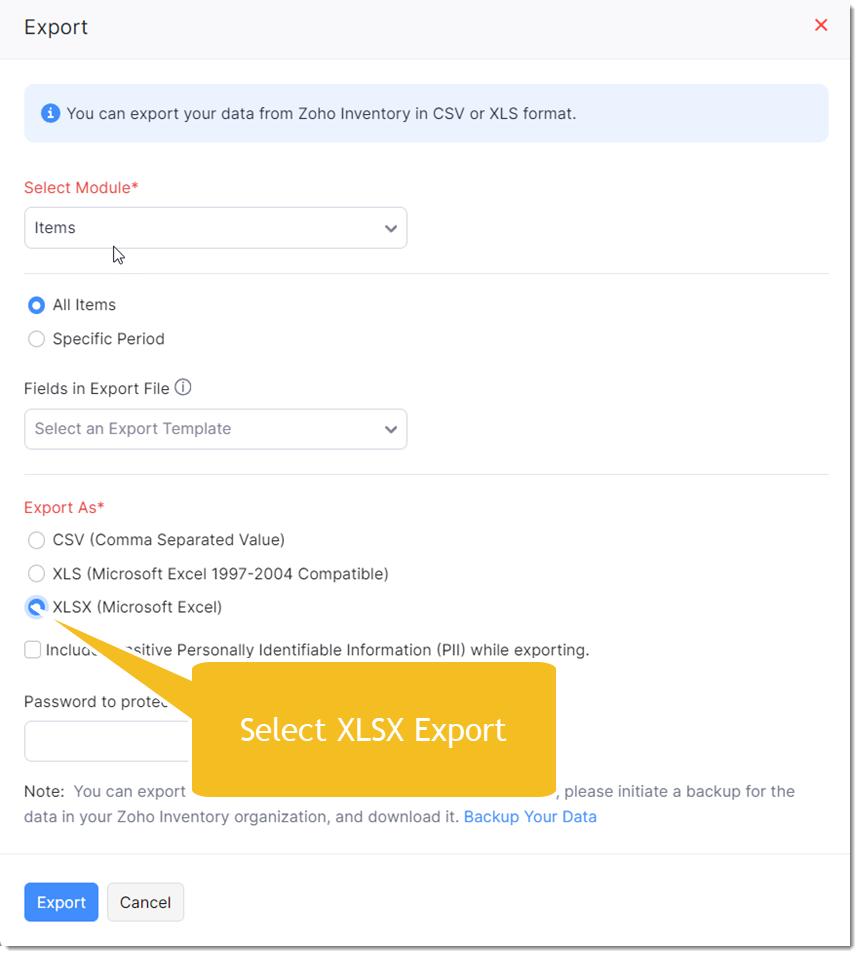
Exporting ZOHO Customers
From the ZOHO main menu, proceed to Sales… Customers… and select the menu icon (image of 3 dots) on the top right corner and locate the Export Items menu selection.
Next, from the Export window, select XLSX (Microsoft Excel) as the export method and press the Export Button.
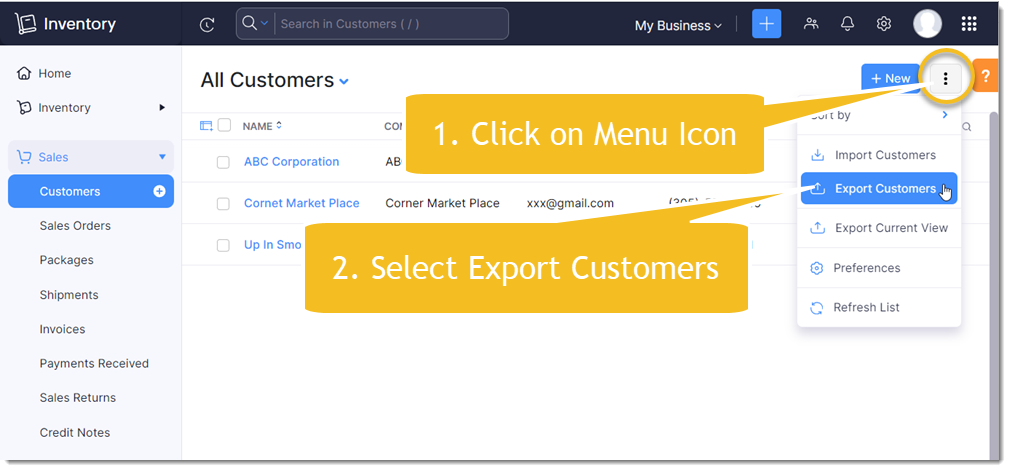
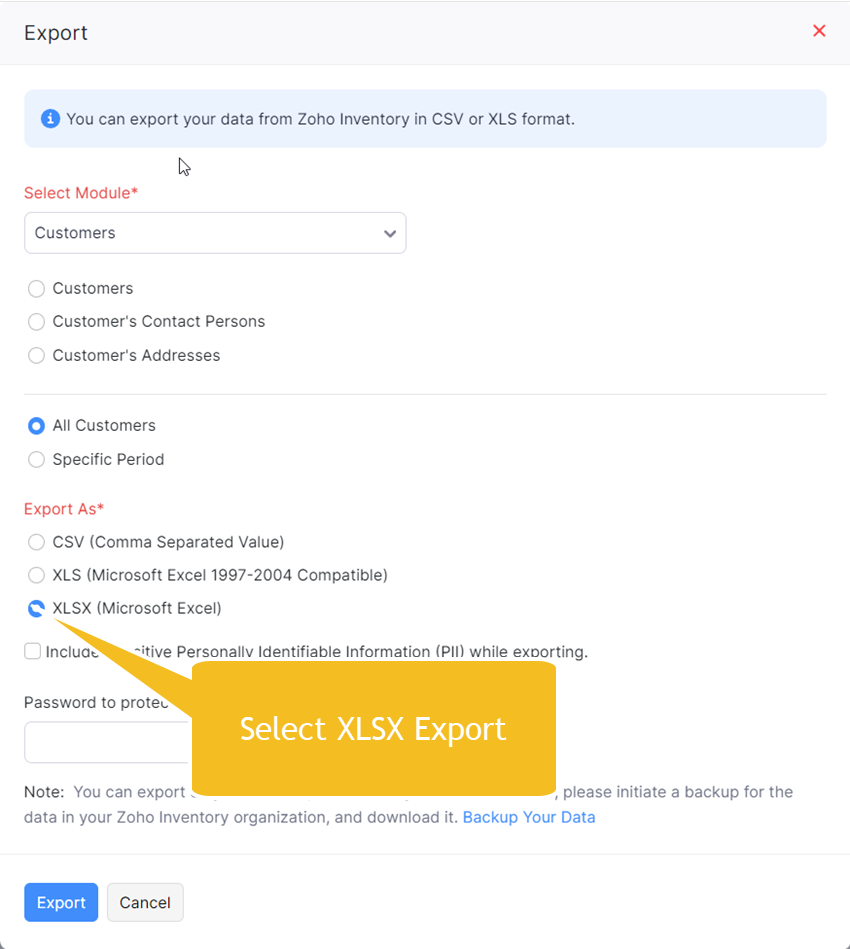
Exporting ZOHO Receivables/Payables
Finally, we need to retrieve any accounts receivable and accounts payable balances you may have in ZOHO.
From the ZOHO Reports menu, select the Customer Balances Report and export this reporting data as shown below.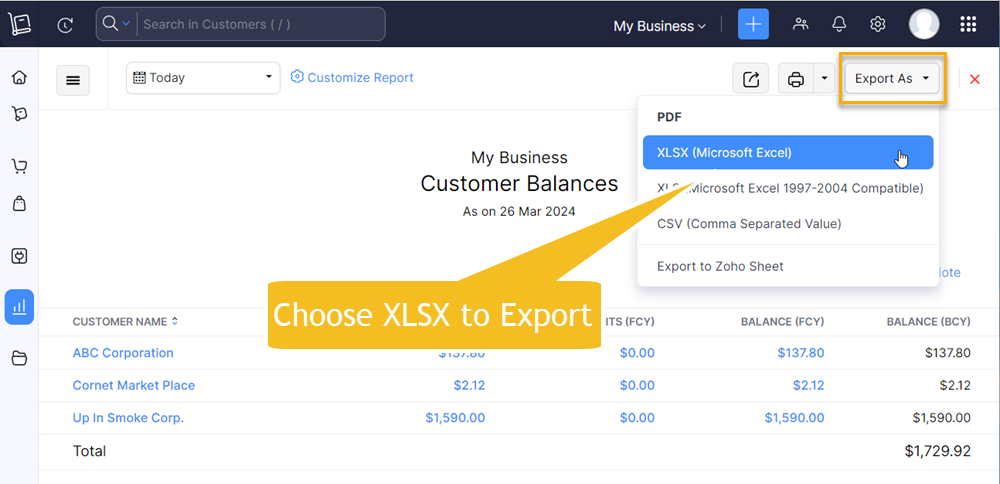
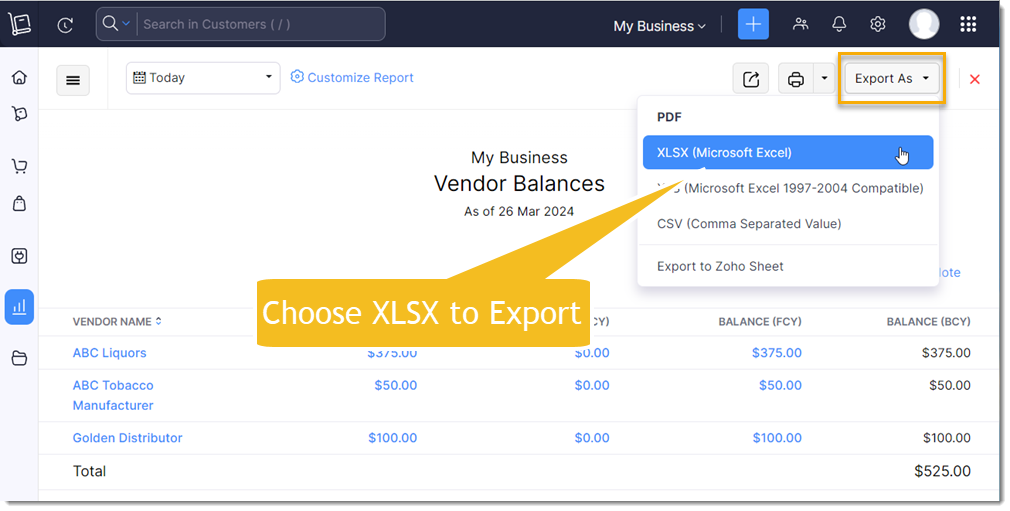
Step 2: Convert XLSX to TSV Format
NOTE: If you have chosen to export as CSV file format instead, you can skip this step.
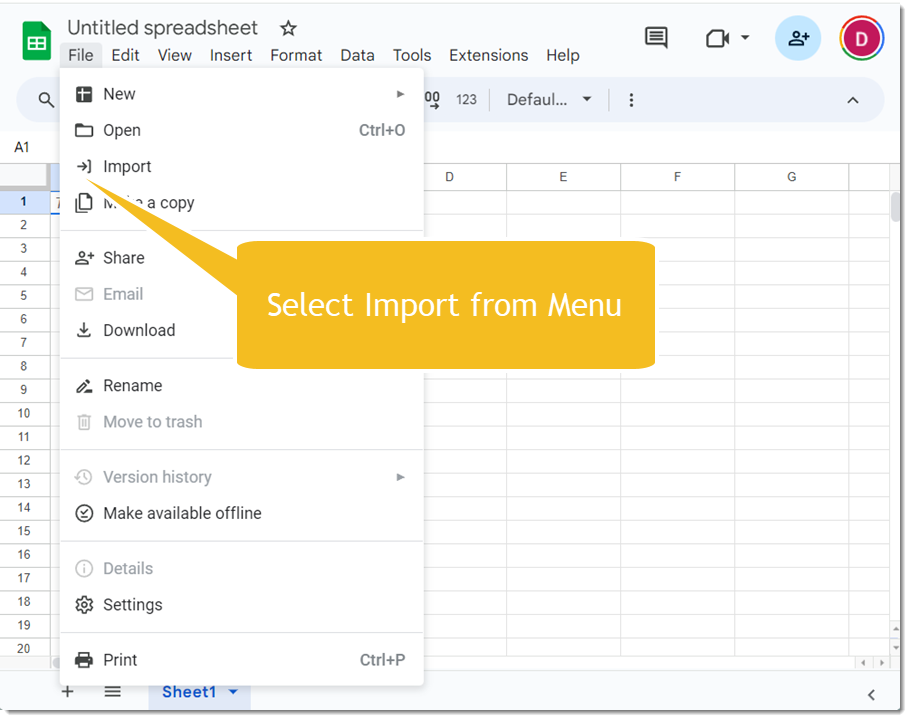
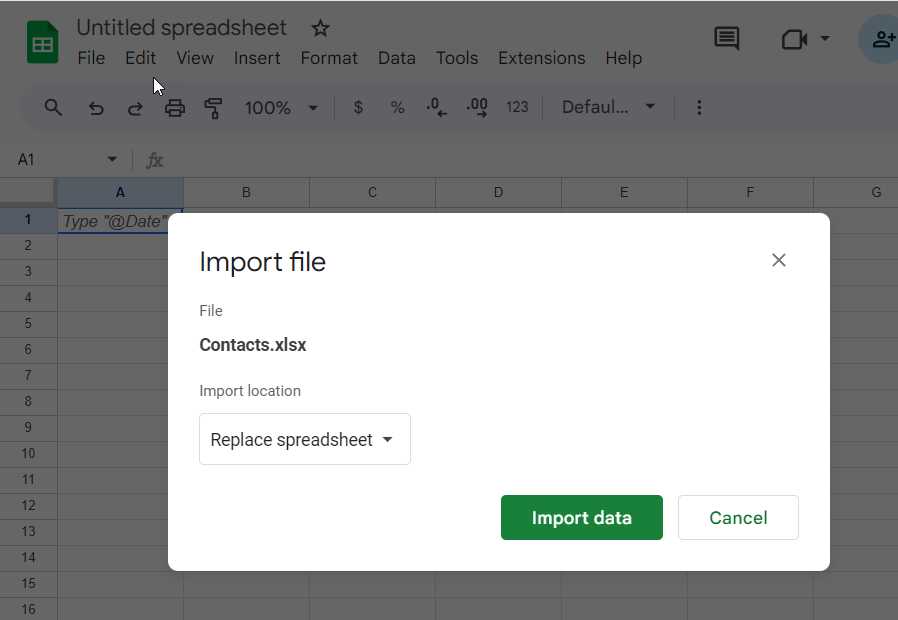
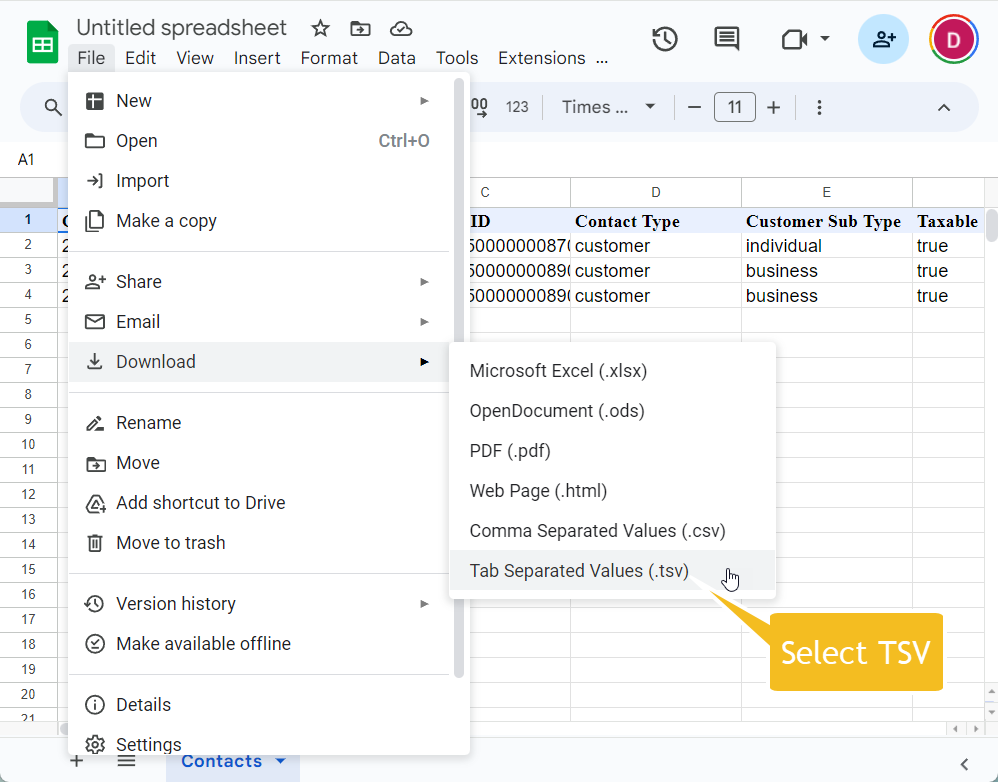
Step 3: ManageMore Software Conversion
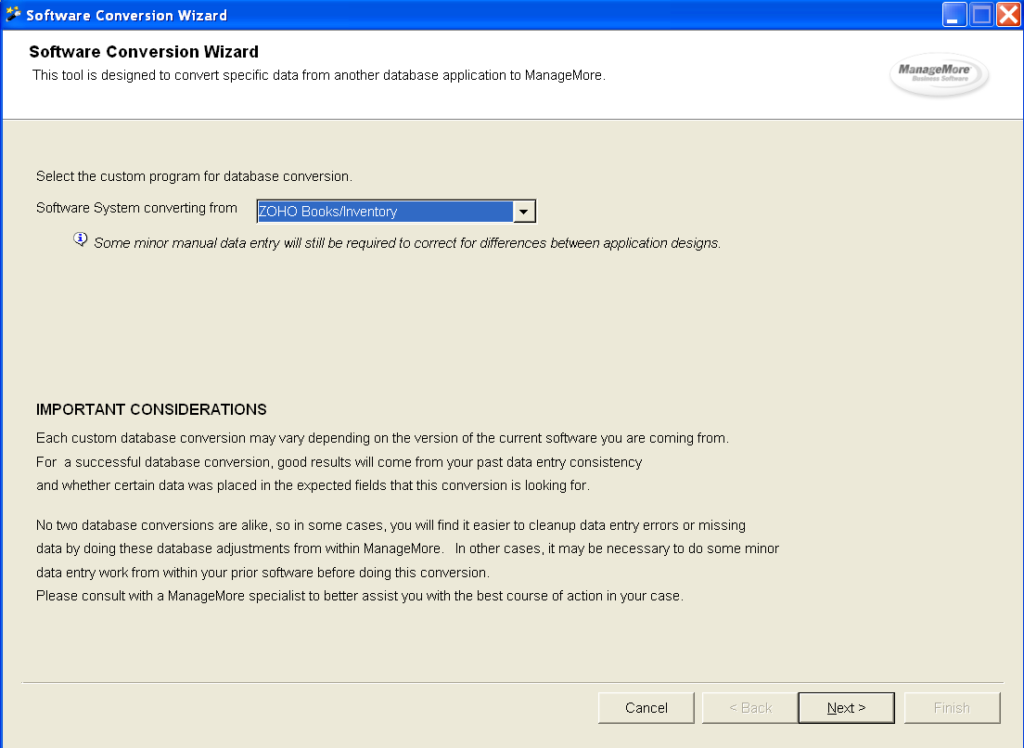
- ZOHO only allows a maximum of 25,000 records per data set (i.e. Inventory Items, Customers, or Vendors) to be exported. An alternate backup method is suggested by ZOHO as a means of extracting all data, if necessary. With the exception of inventory, this limitation will likely not pose a problem for your conversion.
- ZOHO Item Groups are not converted due to the vast differences in the implementation of products with variances (i.e. Matrix Items).
- ZOHO Price Lists (similar to our Price Levels and Promotional Pricing feature) are not converted at this time.
DATABASE DIFFERENCES
- ZOHO uses a DISPLAY NAME on its customer records, which is typically the same as the Company Name. ManageMore does not support both a DISPLAY NAME and COMPANY NAME, so the database conversion will rely on DISPLAY NAME as the Company Name, unless there is no value in this field.
- ZOHO uses a concept referred to as DRAFT for holding transaction information temporarily without affecting inventory. This is not a directly supported capability of ManageMore. DRAFT in ManageMore is typically referred to as a Sales Quote or Purchase Quote that is then converted into Orders and Invoices at a later time.
- ZOHO concept of item groups as a way of building a matrix inventory item (i.e. a product that has variations) truly does not fit ManageMore’s definition or concept of a matrix product at all. Oddly, there is no real association to each item in ZOHO’s item grouping feature and does not even make much data entry sense to use this feature in ZOHO. The implementation is very poor and carries no real benefit we are able to determine. ZOHO item variations must have been an afterthought in their inventory design or a workaround for some other third party integration. Needless to say, product variation is truly not a capability of ZOHO (regardless of some fields thrown into this product to give the impression of product variations).


