| As with most address fields in the program, if you type the zip code into the city field, the city, state, and zip code will all fill in automatically. |
Vendors |
Previous Top Next |
Menu Navigation
Lists ... Vendors ... Vendor List
Activities ... Vendors ... New Vendor Entry
About Vendors
Vendors are the source of the goods and services you sell and use in the course of your business. Vendor records are maintained in ManageMore and contain all the necessary personal, financial, and even user-defined data necessary to track these providers. Vendor IDs are used on all accounts payable transactions, including purchase orders, purchase receipts (bills), and disbursements (bill payments). The vendor balance and aging is maintained automatically as a result of these transactions. Vendor records are also related to the Supertrack Inventory system within ManageMore, since the inventory item allows specification of the preferred vendor(s) used to purchase that item.
In this Topic
Field by Field Help - Vendor screen
Related Topics
2.7 How to Use Lists
3.11 Setup Vendors
10.2 Purchase Orders
10.5 Purchase Receipts and Credits
10.6 Disbursements
11.1 Supertrack Inventory
13.5 Printing Checks
Field by Field Help - Vendor screen
Buttons
View Activity Log
Click this button to view the activity log for this customer record, which denotes any changes made to any field in the record.
Attach documents to this record
Click this button to view or attach documents to this record in the Intellifile Explorer.
Send Records to Lists & Labels Manager
Click this button to send the selected record to the Vendors Lists & Labels Manager so that it can be included in the next printing of labels for vendors.
Vendor Info
Vendor ID
Enter an alphanumeric code to identify this vendor.
Company Name
Enter the vendor's company name, if applicable.
Salutation
Enter or select the title of the vendor contact, if applicable.
First Name
Enter the first name of the vendor, if applicable.
MI
Enter the middle initial of the vendor, if applicable.
Last Name
Enter the last name of the vendor, if applicable.
Company Address
Enter the company's street or mailing address here. The first line will be automatically filled by the company/contact name. The next two lines can hold the street address, while the last line holds city, state, and zip code information.
| As with most address fields in the program, if you type the zip code into the city field, the city, state, and zip code will all fill in automatically. |
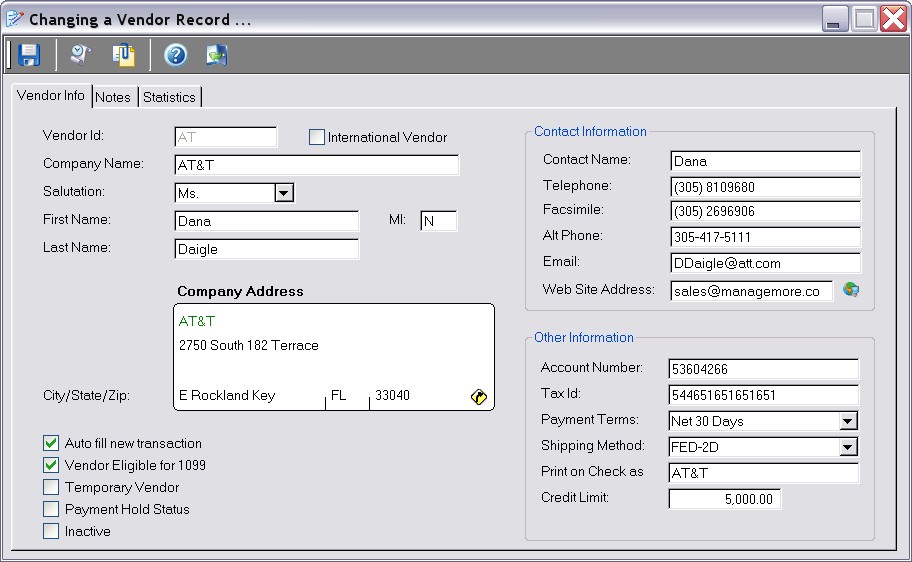
Figure 10-1. Vendor screen
Display Map
Click this button (found in the vendor label) to display a map of the vendor address.
Auto fill new transactions
Allows the program to automatically fill items on new purchase transactions, based on the previous transaction posted, for easier data entry. This is sometimes useful for vendors who bill the same amount periodically (i.e. office rent, auto expense, etc.).
Vendor Eligible for 1099
When checked, indicates that this vendor is a contractor for whom the company needs to issue IRS Form 1099 at the end of the year for tax purposes.
Temporary Vendor Only
When checked, indicates that this vendor is temporary, and may be automatically purged from the system at a later time. Temporary vendors are not included in certain Accounts Payable reports.
Payment Hold Status
When checked, instructs the program to stop all disbursements for this vendor.
Inactive Vendor
When checked, this vendor can no longer be used on new transactions.
Contact Name
Enter the name of the contact person for this vendor here.
Telephone
Enter the voice phone number for the vendor contact.
Facsimile
Enter the fax phone number for the vendor contact.
Alternate Phone
Enter another phone number for the vendor contact, if desired.
Enter the e-mail address for this vendor. This value will be available in the company address book.
Web Site Address
Enter the website address for the company here. Click the button provided to open your Internet browser and display the vendor's website.
Account
Enter the company's account number with this vendor. This value will serve as the default memo value for disbursements made to this vendor.
Tax ID
Enter the vendor's tax identification number. This value is used for 1099 processing.
Payment Terms
Choose the default terms used for this vendor on new transactions.
Shipping
Choose the default shipping method used for this vendor on new transactions.
Print on Check as
Enter an alternate name, if necessary, to use when printing checks for this vendor.
Credit Limit
Enter the maximum balance allowed by this vendor. This value will be used to warn the user when entering purchases which would exceed this credit limit.
Detail
This section displays any user-defined fields that have been set up for use on vendors. User-defined fields can contain any extra information that you wish to store. You can activate and create user-defined fields in Setup Vendors.
Notes
Enter any miscellaneous additional information about the vendor here. This value is for informational purposes only.
Statistics
View Chart
Click this button to view the statistical information presented here in a chart on screen.
YTD Payments (This Year)
Displays the total amount of disbursements paid to this company for the current year. This value can be edited.
YTD Payments (Prior Year)
Displays the total amount of disbursements paid to this company for the previous year. This value cannot be edited.
MTD Purchases (This Year/Prior Year)
Displays the total amount of purchases by the company for the month in the current/prior year. The current year's value can be edited.
MTD Returns (This Year/Prior Year)
Displays the total amount of returns by the company for the month in the current/prior year. The current year's value can be edited.
| Q01. | Would I consider people who come in and sell me items to use or sell in my store vendors? |
| A01. | Anyone from who you purchase items, services, or supplies can be entered as a vendor. It need not be limited to companies. |
| Q02. | I don't see my question here. Where else can I get information? |
| A02. | Visit our website's Technical Support section. |
|
|
|
| © 2015 - Intellisoft Solutions, Inc. All rights reserved. | |
| Other Related Links | |
| Business Software | Cellular Software | Pager Software | Business Management Software |