
How to Use Lists |
Previous Top Next |
Menu Navigation
Lists ...
About Lists
Lists in ManageMore are used to display records in your database. These records can be displayed in one or more sort orders to find the data you need. Depending upon the list selected, records may be added, viewed, changed, deleted, and/or reversed from a list. You can also use lists to perform queries (selection of a subset of data), export data, and print custom reports from the list.
In this Topic
Related Topics
2.8 Using IntelliQuery to Find Data
2.9 Creating Views to Customize Lists
4.7 Exporting Data
Resorting a list in ManageMore is accomplished by clicking on the particular tab (see Figure 2-4) on the bottom left-hand corner of the list that contains the sort order that is desired. Alternately, you may press <Ctrl+Tab> to switch between tabs (sort orders) on a list. To set up a custom sort order, you can set up a view for the list, which is explained later in this topic.

Figure 2-4. Sort Order tabs on a list
To search for a particular record in a list, determine the information known about the record desired, and place the list in the order sorted by the known information. With the list sorted in the proper order, type the value to search for in the Search entry field that appears above the list (see Figure 2-5). Then press <Tab>, and the highlight bar on the list will select either the first exact record or the closest record to the entered criteria. In some windows, you may also search among All record, Closed records, or Open records. If a more specific search is required, consider using IntelliQuery.
To view or update a record in a list, simply click the appropriate Update Records button (New, Edit, Delete) above the list (see Figure 2-5). Certain records may not be changed or deleted once entered into ManageMore for control purposes, depending upon the list selected. Therefore, some lists may have a View button in place of an Edit button, and/or Reverse in lieu of Delete..
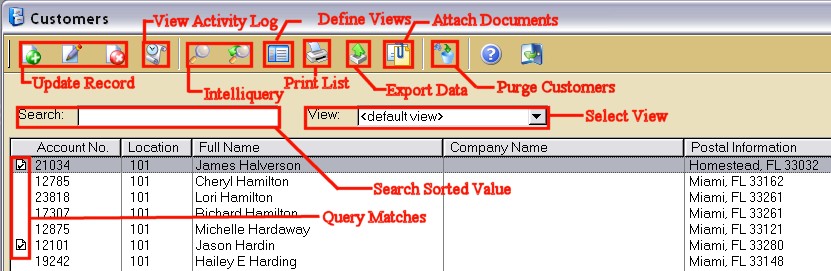
Figure 2-5. Standard functionality of a list
IntelliQuery is a powerful search tool that can be used to find a particular record, or set of records in your ManageMore database. You can find record(s) based on criteria entered for any field in the selected file, as well as information from related files.
| Let's say you need to get a list of the payments made today for a particular sales rep's customers. With IntelliQuery, you could easily search the payments list for all payments with a payment date (field from the payment file) equal to today, and an assigned rep (field from the related customer file) equal to the rep in question. You could then view or print the records selected by these criteria. |
To activate IntelliQuery, click the IntelliQuery button at the top of the list. You will be presented with a list of currently defined queries, and have the opportunity to add, edit, delete, or select an existing query.
The lists in ManageMore allow you to customize the column layout and sort order, called the "View" of the list, so that the data you need to see is at your fingertips. Simply click the Define Views button, and you will be presented with a list of the currently defined Views. You may then add, edit, delete, or select a view for your list.
Alternately, you may create "on the fly" views, by dragging and dropping columns. To select from predefined views, choose one from the View drop list located above the list.
The lists in ManageMore allow also you to export data for use in other software. Click on the Export List button, and you will be presented with the currently defined export layouts. You can then add, edit, delete, or select a layout for exporting data. For more detailed information, see the section on Exporting Data in Chapter 3 - Setup and Maintenance.
Custom reports can be created and run from lists within ManageMore . Simply click the Print List button, and you will be presented with the Custom Reports selection window. You may add, edit, delete, or select a report from this list.
| Use custom reports and queries together to select the data you need for a report and print out the fields you require. |
| Q01. | How do I sort the list in a different order? |
| A01. | Simply select one of the sort order tabs at the bottom of the screen. To select a custom sort order, choose the Define Views button on the toolbar of the list. |
| Q02. | When I print a list, sometimes the system does not ask to apply a query. Why not? |
| A02. | If you have selected a query AND selected the option to view only the selected records, the program will apply the currently selected query to the report. |
| Q03. | From certain lists, I cannot add, edit, or delete records. Why not? |
| A03. | Some lists do not allow records to be added, edited, or deleted. This depends upon the nature of the information in the list. Usually, only internal records are subject to such limitations. |
| Q04. | I don't see my question here. Where else can I get information? |
| A04. | Visit our website's Technical Support section. |
|
|
|
| © 2015 - Intellisoft Solutions, Inc. All rights reserved. | |
| Other Related Links | |
| Business Software | Cellular Software | Pager Software | Business Management Software |