| At least one name (company or individual) must be provided for every prospect. |
Prospects |
Previous Top Next |
Menu Navigation
Lists ... Prospects ... Prospect List
About Prospects
Prospects can be thought of as pre-customer records maintained for marketing and informational purposes. These records can easily be converted into customers when they are ready to purchase your goods or services.
Prospects include all individuals or companies to whom you desire to sell your goods or services, but have not done so. You should set up prospects if your goal is to:
| • | Build a marketing database to announce special offers and promotions (direct marketing) |
| • | Analyze the type of prospects who are contacting you (e.g. city they reside in, average age, gender, etc.) |
| • | Track conversations and e-mail exchanges you have had with a particular prospect |
| • | Quickly look up prospect information without having to constantly ask the potential customer for all of their mailing information |
| • | Deal with tasks for the prospect (i.e. call backs, appointments, etc.) |
| • | Easily convert the prospect information into a customer account |
This feature requires activation in Setup Customers/Prospects. Please note that this feature may not be included in your software license.
In this Topic
Field by Field Help - Prospect screen
Related Topics
2.7 How to Use Lists
3.10 Setup Customers
5.1 Customers
5.16 Advertising Codes
5.18 Class Codes
Field by Field Help - Prospect screen
Buttons
Convert this prospect into a customer
Click this button to change this prospect to a customer record, so that transactions (e.g., invoices, payments) can be added.
View Activity Log
Click this button to view the activity log for this prospect record, which denotes any changes made to any field in the record.
Attach documents to this record
Click this button to view or attach documents to this record in the Intellifile Explorer.
Send Records to Lists & Labels Manager
Click this button to send the selected record to the Prospects Lists & Labels Manager so that it can be included in the next printing of labels for prospects.
General
| At least one name (company or individual) must be provided for every prospect. |
Company Name
Enter the name of the prospect's company, if applicable.
Mr./Mrs./...
Select a title for the prospect or enter one of your own, if applicable.
First Name
Enter the prospect's first name here, if applicable.
MI
Enter the prospect's middle initial here, if applicable.
Last Name
Enter the prospect's last name here, if applicable.
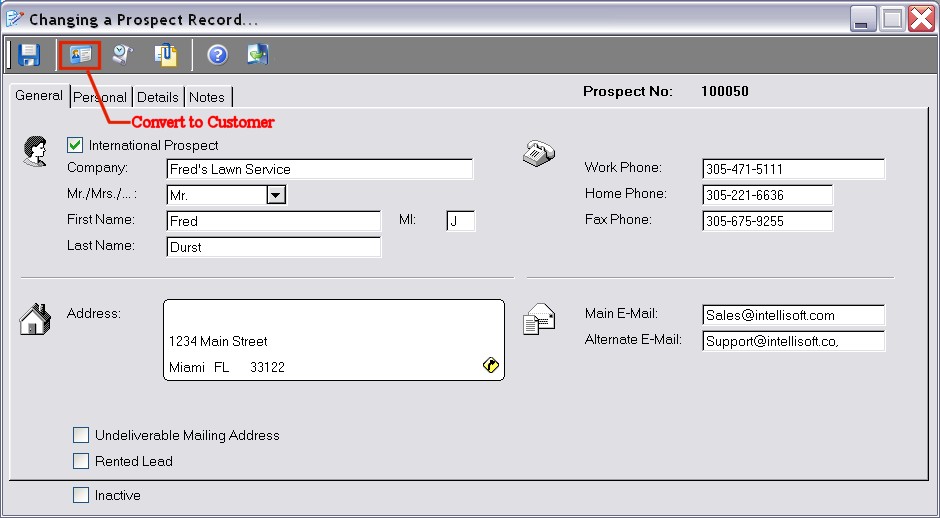
Figure 5-3. Prospect screen
Address
Enter the prospect's address here. The first two lines can hold the street address, while the last line holds city, state, and zip code information.
| As with most address fields in the program, if you type the zip code into the city field, the city, state, and zip code will all fill in automatically. |
Work Phone
Enter the prospect's work phone number here. This value can be used to search for a prospect on the Customer Care screen.
Home Phone
Enter the prospect's home phone number here. This value can be used to search for a prospect on the Customer Care screen.
Fax Phone
Enter the prospect's facsimile phone number here, if applicable. This value can be used to search for a prospect on the Customer Care screen.
Main E-Mail / Alternate E-Mail
Enter the prospect's e-mail address(es) here. These values can be used to search for a prospect on the Customer Care screen. These values are also accessible to the address book and bulk e-mail features of the program.
Personal
Location
Enter or select a default location for this prospect.
Class Code
Enter or select the class code number for this prospect. Class codes are used to separate prospects and customers.
Salesperson
Enter or select the employee ID of the sales person assigned to this prospect, if any.
Advertising Code
Enter or select the advertising code that explains how the prospect heard of you. This is useful, with associated reports, in determining what advertising methods are providing results for your company.
NAICS Code
Enter or select a valid NAICS code to classify this prospect by the industry that they belong to. NAICS stands for North American Industry Standard Classification.
Referred by
If a referral type advertising code is selected, enter or select the account number here that referred this customer. This value may optionally cause a referral credit to be posted to the referring account number, if and when the prospect becomes a customer.
Credit Card Type
Select the type of credit card to keep on file for this prospect.
Card Number
Enter the prospect's credit card number here.
Expiration Date
Enter the prospect's credit card expiration date here.
License Number
Enter the driver's license number here.
Expiration Date
Enter the driver's license expiration date here.
State Issued
Enter the postal abbreviation of the state in which this license was issued.
Tax Id
Enter the tax identifier issued to this prospect by the taxing authority. This is mainly used to keep a copy of the exemption certificate number used for those prospects who have tax exemption.
Social Security No.
Enter the prospect's social security number here.
Date of Birth
Enter the prospect's date of birth here. The prospect's age will automatically be computed.
ABA Routing Number
Enter the prospect's bank account routing number here.
Account Number
Enter the prospect's bank account number here.
Account Type
Select the account type here -- either checking or savings.
Details
This section displays any user-defined fields that have been set up for use on customers/prospects. User-defined fields can contain any extra information that you wish to store. You can activate and create user-defined fields in Setup Customers / Prospects.
Notes
Enter any comment or note on the prospect here. These comments are visible when this prospect is selected in the Customer Care window.
Other Fields
Inactive
When checked, causes this prospect to become inactive. It will no longer appear on any lookup lists.
| Q01. | Can I convert a prospect record into a customer? |
| A01. | Yes. Once the prospect record has been saved, simply click on the button provided at the top of the screen. |
| Q02. | Is there a prospect care screen somewhere in the software? |
| A02. | Use the customer care screen. When a prospect number is entered, the items that do not apply to a prospect will be hidden from view. |
| Q02. | I don't see my question here. Where else can I get information? |
| A02. | Visit our website's Technical Support section. |
|
|
|
| © 2015 - Intellisoft Solutions, Inc. All rights reserved. | |
| Other Related Links | |
| Business Software | Cellular Software | Pager Software | Business Management Software |