Return Processing |
Previous Top Next |
Menu Navigation
Activities ... Inventory ... Return Processing
About Return Processing![]()
Return processing is an advanced feature that is often used by companies with high volumes of returns, or by companies that commonly carry low stock items and want inventory counts to reflect more accuracy. If used (see Setup Accounts Receivable section), this screen allows for a central processing of items for which refund transactions were generated. This one screen (see Figure 12-3) allows you to return items to the vendor, discard the items or restock the items for resale.
This feature requires activation in Setup Inventory. Please note that this feature may not be included in your software license.
In this Topic
Quick Help - Return Processing
Field by Field Help - Return Processing screen
Related Topics
3.5 Setup Inventory
10.5 Purchase Receipts and Credits
11.1 Supertrack Inventory
Quick Help - Return Processing
| 1) | If necessary, activate return processing features in the Sales Invoices section of Setup ...Accounting |
| 2) | Enter refund transactions for items returned. |
| 3) | Select the Return Processing menu option. |
| 4) | Select the items to process, and click a button to Return, Request, Discard, or Break Up the item(s) selected. |
| 5) | Click OK to save the automatically created transaction. |
Field by Field Help - Return Processing screen
Buttons
Mark All Items
Click this button to mark all of the items in the return processing list.
Unmark All Items
Click this button to clear all of the marked items in the return processing list.
Refresh List
Click this button to update the list of items in return processing for new refunds processed while the list is active on screen.
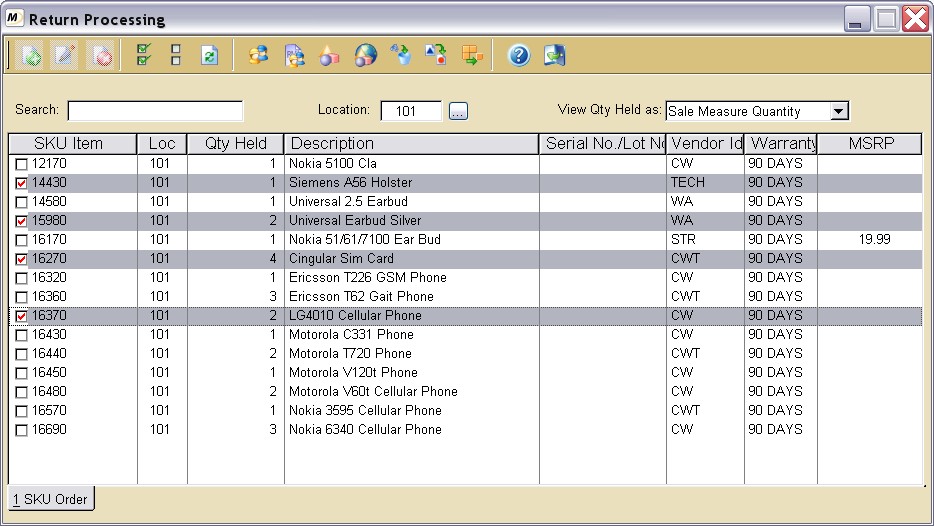
Figure 12-3. Return Processing screen
Return Item to Vendor
Click this button to create a purchase credit to return the highlighted items to the vendor.
Request Vendor RMA
Click this button to create an vendor RMA to request the return of highlighted items to the vendor. This option will cause the items to be placed back in on-hand inventory for later processing.
Return Item to Stock
Click this button to return the highlighted items back to on-hand inventory.
Discard Items
Click this button to create an inventory adjustment to remove the highlighted items from inventory.
Return Item to Alternate Stock
Click this button to create an inventory adjustment to remove the highlighted items from inventory, and add replacement items to inventory. This option is used when the items returned are re-sold under a different SKU item (e.g. "Open Box" items).
Break up Kit SKU
Click this button to split a kit composition into its components for separate processing. This option is available only on "kit composition" SKUs.
Show Serial Numbers
Click this button to view the serial numbers held for a particular selected item. This option is only available on serialized items.
Fields
Location
Enter or choose the location for which to view return processing details.
View Qty Held as:
Choose an option to view quantity in the manner specified below:
| Sale Measure Quantity | Views the quantity held by the sale unit of measure found in the supertrack inventory item. The unit of measure (if any) will be displayed after the quantity held below. |
| Purchase Measure Quantity | Views the quantity held by the purchase unit of measure found in the supertrack inventory item. The unit of measure (if any) will be displayed after the quantity held below. |
| Inventory Unit Quantity | Views the quantity held by the actual number of inventory units. |
| Q01. | Can return processing be turned off after it has been turned on? |
| A01. | Return processing should only be turned off if all of the items in return processing have been processed. Leaving unprocessed records in return processing can lead to inventory count problems. |
| Q02. | Why does the quantity always show one when I am processing a returned item? |
| A02. | The software has no way of knowing how many of the item in question are having a certain action done to them. Therefore, the software starts out with one unit of the item, of which the user can change the quantity to whatever amount is necessary. |
| Q03. | I don't see my question here. Where else can I get information? |
| A03. | Visit our website's Technical Support section. |
|
|
|
| © 2015 - Intellisoft Solutions, Inc. All rights reserved. | |
| Other Related Links | |
| Business Software | Cellular Software | Pager Software | Business Management Software |