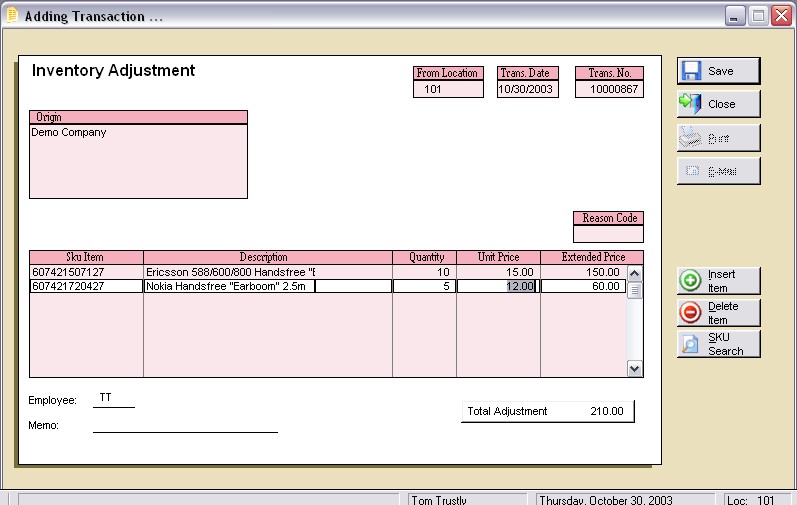
Inventory Adjustments |
Previous Top Next |
Menu Navigation
Lists ... Inventory ... Inventory Adjustments
Activities ... Inventory ... New Inventory Adjustment
About Inventory Adjustments
Inventory adjustments are used to record a change in the quantity on hand and/or the unit cost of an inventory item. To adjust the inventory quantity in a location, the user simply enters the SKU(s) and the quantity by which to adjust the inventory level. Alternately, to adjust the average cost in a location, the user can adjust items out at the current cost, and back in at the new cost. Inventory adjustments are also created by the physical inventory count process so that inventory levels can be corrected in bulk.
This feature requires activation in Setup Inventory. Please note that this feature may not be included in your software license.
In this Topic
Field by Field Help - Inventory Adjustment screen
Related Topics
2.7 How to Use Lists
3.5 Setup Inventory
3.20 Reason Codes
11.1 Supertrack Inventory
12.7 Physical Inventory Counts
Field by Field Help - Inventory Adjustment screen
Buttons
Save
Click this button or press <Enter> to complete the transaction.
Insert Item
Click this button to insert a new line item into the transaction.
Delete Item
Click this button to delete the currently selected detail item.
Search for Item
Click this button to search supertrack inventory for an item to be placed on this transaction.
Item Profile
Click this button to view the selected item's supertrack inventory record. You can then view and/or make changes to the record from the window that comes up. Note that any changes you do make will not immediately affect the line item in the transaction you are currently creating unless you delete and re-add the item.
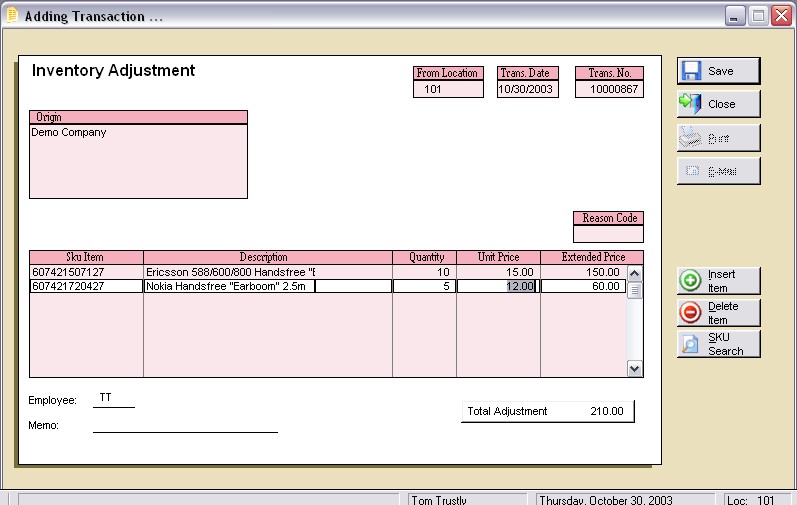
Figure 12-1. Inventory Adjustment screen
Item Notes
Click this button to view/edit a large note for the currently selected detail item. This note will be printed on the quote following the item.
Transaction Notes
Click this button to view/edit a large note to be printed in bold at the bottom of the printed transaction.
Serial/Lot Numbers
Click this button to view, add, or remove serial numbers for the currently selected detail item. This button will be displayed only when an item is selected which has been activated to allow serial number use.
Click this button to reprint a previously completed transaction. This button will be disabled when creating a new transaction. However, an option to print the transaction will be given upon completing the new transaction.
Click this button to e-mail a previously completed transaction. This button will be disabled when creating a new transaction. However, an option to e-mail the transaction will be given upon completing the new transaction.
Attach documents to this record
Click this button to view or attach documents to this record in the Intellifile Explorer.
Header Fields
From Location
Enter the location to which this adjustment applies. This value will default to the current login location.
Trans. Date
Displays the effective date of the transaction. This value cannot be changed.
Trans. No.
Displays the sequential, internally-generated number that is assigned to this transaction. This value cannot be changed.
Origin
Displays the name and address of the location chosen. This value cannot be changed.
Reason Code
Enter a reason code to represent the reason for this adjustment. This value is used for internal tracking purposes and will not print on the document. This value is required to complete the transaction.
Detail Fields
SKU Item
Enter the identifying code of the item being adjusted. A barcode reader may optionally be used to enter this field. This transaction only applies to quantity-tracked items, such as tangible items and supplies.
Description
Displays the description of the SKU Item chosen.
Quantity
Enter the number of units of the SKU Item being adjusted. This value should reflect the actual units adjusted and does not allow unit of measure calculation. The number of decimal places displayed in this field is determined by the quantity precision setting in Setup Inventory.
Unit Price
Enter the cost per unit for this adjustment. This will always default to five decimal places to insure proper costing.
Extended Price
The unit price multiplied by the quantity. Changing this field will recompute the Unit Price.
Footer Fields
Employee
Displays the employee ID of the employee creating the transaction. This value cannot be changed
Memo
Enter a reference note about the transaction here. This value will not print on the document.
Total Adjustment
Displays the total amount of the adjustment.
Positive Adjustments
Dr |
Cr |
|
Inventory GL Account (From Supertrack Inventory) |
XXXX |
|
Adjustment GL Account (From Supertrack Inventory) |
XXXX |
Negative Adjustments
Dr |
Cr |
|
Adjustment GL Account (From Supertrack Inventory) |
XXXX |
|
Inventory GL Account (From Supertrack Inventory) |
XXXX |
| Q01. | Why does the inventory adjustment require a reason code? |
| A01. | Reason codes are required for inventory adjustments because they provide reminders and analysis for why that inventory adjustment was done. |
| Q02. | How do I reverse an inventory adjustment? |
| A02. | There is no single step method for reversing an inventory adjustment. The user will need to create a new inventory adjustment, with the same items and quantities, except that the quantities will need to be the reverse of the original. For example, if the original adjustment was for -5 of an item, the reverse would need to have 5 of that item. |
| Q03. | If our company does not want to use the accounts payable functionality in ManageMore, can we use inventory adjustments instead? |
| A03. | Yes, inventory adjustment can be used for receiving inventory. We do suggest, however, that the purchase orders, purchase receipts, and disbursements be used instead for better tracking of the inventory. |
Q04. I don't see my question here. Where else can I get information?
| A04. | Visit our website's Technical Support section. |
|
|
|
| © 2015 - Intellisoft Solutions, Inc. All rights reserved. | |
| Other Related Links | |
| Business Software | Cellular Software | Pager Software | Business Management Software |