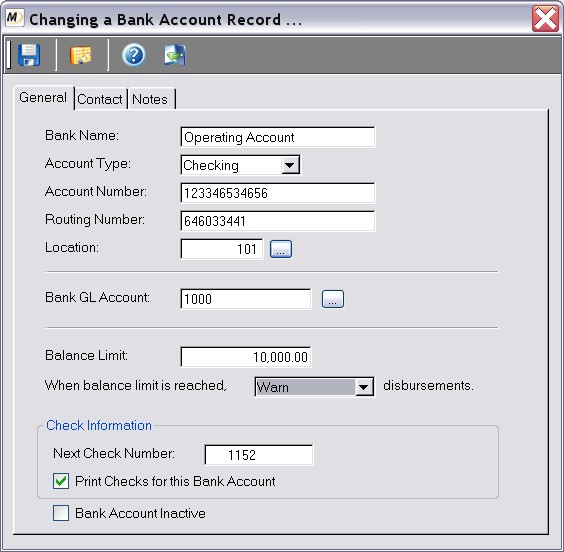
Bank Accounts |
Previous Top Next |
Menu Navigation
Lists ... Banking ... Bank Accounts
About Bank Accounts
Bank Accounts are used in ManageMore to associate customer payments, deposits, and disbursements for reporting to the general ledger. By selecting a bank account on these transactions, the user indicates which general ledger balance to update upon posting. This balance can be easily reconciled, and a register view is available. Information is also stored on this record which is used for automatically printing checks. Bank Accounts can also be used to represent a company credit card or petty cash fund.
This feature requires activation in Setup Banking. Please note that this feature may not be included in your software license.
In this Topic
Field by Field Help - Bank Account screen
Related Topics
2.7 How to Use Lists
3.7 Setup Banking
10.6 Disbursements
13.2 Payment Methods
13.3 Cash Drawers and Deposits
13.5 Printing Checks
14.1 Chart of Accounts
14.5 View Register
14.6 Reconciliations
Field by Field Help - Bank Account screen
Buttons
Save this Record
Click this button to save the bank account record.
View Register
Click this button to view the bank ledger detail in register form. The register view will also show the latest bank balance.
General
Bank Name
Enter the name you want to give the bank account here.
Account Type
Enter the type of bank account this record is being created for. Choose from Checking, Credit Card, Petty Cash, or Other.
Account Number
Enter the account number of this bank account here, if any. The information will only be held here for archival purposes.
Routing Number
Enter the routing number of this bank account here, if any. The information will only be held here for archival purposes.
Location
Enter or select the location number to which this bank account is attributed. If completed, the bank account will only be visible to users who have logged into the location provided. If blank, the bank account will be available to all locations.
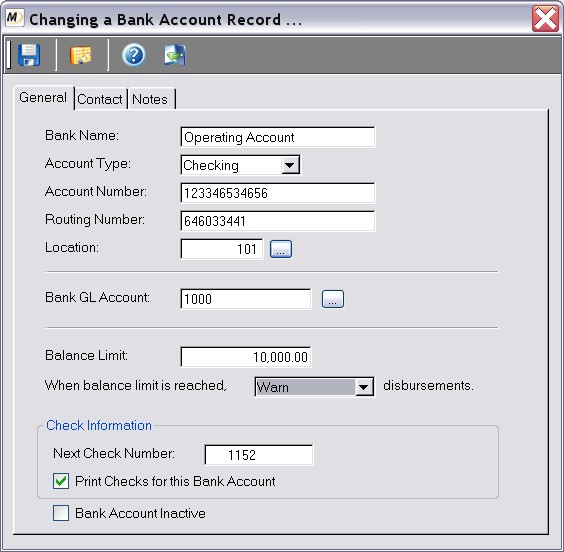
Figure 13-1. Bank Account screen
Bank GL Account
Enter or select the general ledger account number for this bank account.
| If a general ledger account is added on the chart of accounts screen, which is of the "Cash" account kind, the system will prompt the user to automatically create the related bank account record. Therefore, you may wish to set up your chart of accounts prior to creating bank accounts. |
Balance Limit
Enter the lowest amount that should ever be in this bank account. Credit card (liability) accounts will have a negative limit, representing the highest possible credit limit.
When balance limit is reached...disbursements
Choose what should happen to disbursements on this account if the balance is equal to or less than the balance limit. You can choose to continue to allow disbursements, warn the user before making a disbursement, or restrict disbursements on this account.
Check Information
The fields in this section apply to "Checking" type bank accounts only.
Next Check Number
Enter the next check number for this account. This will only apply to checking accounts.
Print Checks for this Bank Account
When checked, will allow ManageMore to print checks from a pre printed stock. Disbursements will be created with "AUTO" check number until printed, when they will be assigned the next available number. If unchecked, disbursements will be created with the next available number immediately, and not be printed by the system.
Bank Account Inactive
When checked, will stop any lookup lists from showing this account nor will any disbursements be allowed to be made from this account.
Contact
Contact Name
Enter a contact person's name for this bank account here.
Office Phone
Enter the office phone number for the bank account contact here.
Fax Phone
Enter a facsimile telephone number for this bank account contact here.
Alt Phone
Enter any other phone or phone information for this bank account contact here.
E-Mail Address
Enter the bank account contact's e-mail address here.
Notes
In the box at the bottom of this window, enter any additional internal notes about this bank account. This information is not required; it is only here for archival and informational purposes.
| Q01. | What types of checks can be used with the program? |
| A01. | You can use standard check forms that contain one check and two receipts per page, or three checks per page. |
| Q02. | How do I prevent a bank account from being used by unauthorized users? |
| A02. | You can restrict bank accounts by specifying a location to which it is assigned. This will prevent employees from other locations from using this account. |
| Q03. | Can I safely change the GL Account to which this bank account is assigned? |
| A03. | Yes. However, this will only affect subsequent transactions, and not transactions which have already been posted. |
| Q04. | I don't see my question here. Where else can I get information? |
| A04. | Visit our website's Technical Support section. |
|
|
|
| © 2015 - Intellisoft Solutions, Inc. All rights reserved. | |
| Other Related Links | |
| Business Software | Cellular Software | Pager Software | Business Management Software |